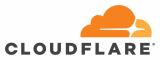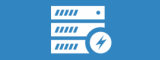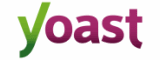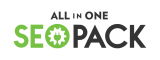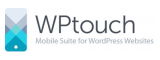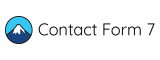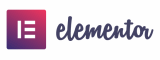Before we get to the look and feel of your website, we need to install WordPress itself. Once done, there are a few ‘go to’ plugins we like to use for all our website builds. We’ll take you through what a typical set up looks like.
First things first, let’s get your domain set up in our environment and get WordPress installed. It used to be that you’d need to download the latest version and manually upload via FTP, but not anymore. Most decent hosting providers will have WordPress and other CMS platforms available to install via a one-click installer. This is a slight stretch of the truth though. We need to provide the site title, admin credentials and database access info that we’re going to use.
However, it’s just that simple – setting up a new website and CMS has never been so easy. No more having to build server infrastructure and no more installing the CMS software by hand.
WordPress security and performance
OK, now to plugins and the first on the list every time are to do with security and performance. Firstly, we install Wordfence for security. We’ve written about why we use Wordfence in another post. Next is Cloudflare and this is for a few reasons. Many WordPress sites use Cloudflare to make the site faster. It comes with a free CDN as part of the service. It also includes lots of nice security features, one of which is allowing you to run your site on SSL. The means your site will show the secure padlock in a browser without actually purchasing a certificate. As it happens, we also use Cloudflare to manage DNS on all the domains we look after for our clients. We’ll write more about why we use Cloudflare in another post.
WordPress caching
Next would normally be a caching plugin. The one-click installer comes with Cache Enabler by KeyCDN, but depending on the specific site requirements, we might use W3 Total Cache or WP Super Cache instead.
WordPress search engine optimisation
For search engine optimisation, we would normally use Yoast SEO or All-in-One SEO Pack. For us these are the two best and most feature-rich free SEO plugins available and if we were asked which one was best, it would have to be a tie. Depending on the nature of the site, we may also install the Google XML Sitemaps plugin and link this with your Google Search Console account.
The best of the rest
There are just a few more plugins to deal with now and these depend on the exact requirements of the client. You can read our post get mobile-friendly with WPtouch to see why we recommend WPtouch on some sites for optimising the user experience on mobile devices. There’s a good chance we’ll use Contact Form 7 for any forms on your site and finally, if we’re looking to build any pages that can’t easily be made using the standard WordPress editor, we’ll install Elementor.
This hopefully gives us with all the features necessary to build your site and we can move onto what it looks like now.